Overview
You may want the Service Tag of your Hardware components so you can know when the warranty expires or you may simply want the Support Tag ID to submit a support ticket.
This article describes the process of finding the Support Tag ID, also known as the Service Tag ID.
Information
There are two ways to find the Support Tag ID: through the Management GUI (Graphical User Interface) and via SSH to the Management Server.
Using the Management GUI
- Navigate to Configuration > License Manager. You can find the Support Tag ID in the Serial field, as shown in the image below:
-
Navigate to Status > Hardware View. You can find the Support Tag ID in the Support Tag ID field, as shown in the image below:
<supportagent>
Using SSH (v5.7.x and v6.x)
- Log in, via SSH, to the Management Server.
- Input
su -to elevate privileges to root level. - Type
su adminto open the CLI console. - Input
show systemidto get the Support Tag ID.
Using SSH (v7.x)
- Log in, via SSH, to the Host or Guest.
- Type
dmidecode -t 1to check the serial number (Service TAG). - Output will print as below
# dmidecode 3.0
Getting SMBIOS data from sysfs.
SMBIOS 2.4 present.
Handle 0x0100, DMI type 1, 27 bytes
System Information
Manufacturer: Dell
Product Name: PowerEdge R740xd
Version: NotSpecified
Serial Number: A123456
UUID: E0F3A6C9-47C2-49F5-8DA9-C8B4DD49A1F5
Wake-up Type: Power Switch
SKU Number: Not Specified
Family: Red Hat Enterprise Linux
</supportagent>
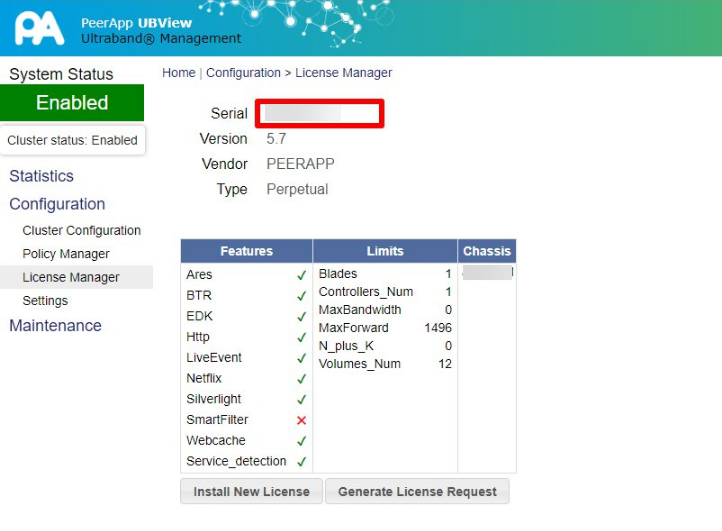
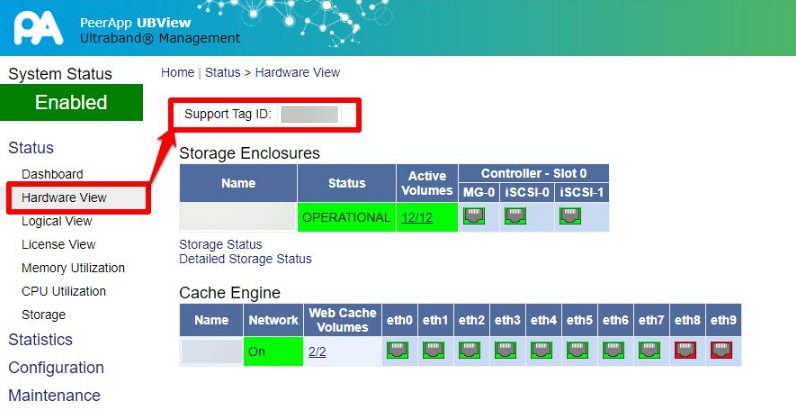
Priyanka Bhotika
Comments